កុំព្យូទ័រមានមេរោគពេលដែលយក External Hard Disk ឫ Flash USB ទៅដោតបញ្ចូលក្នុងកុំព្យូទ័រនោះ វានឹងឆ្លងមេរោគហើយអាចបណ្ដាលឲ្យ External Hard Disk ឫ Flash USB បើកមិនចេញ និងបណ្ដាលឲ្យឯកសារត្រូវបាត់បង់ ដោយមានបញ្ជាពីកុំព្យូទ័រតម្រូវឲ្យ Format នូវ External Hard Disk ឫ Flash USB នោះ។
សូមកុំបារម្ភឲ្យសោះឥឡូវបញ្ហាទាំងនេះត្រូវដោះស្រាយតាមជំហានដូចខាងក្រោម ៖
- ដំបូងពេលដែលដោតបញ្ចូល External Hard Disk ឫ Flash USB វាបោះសារដូចរូប៖

- ត្រូវមានកម្មវិធី Find and Mount តែបើមិនទាន់មាន អាចចុចត្រង់នេះ ដើម្បីទាញយក។ រួចហើយ ដំឡើងកម្មវិធីនេះតាមដំណាក់កាលដូចខាងក្រោម ៖
១. ទាញយក Find and Mount នៅត្រង់នេះ រូច double click ដំឡើងកម្មវិធីមួយនេះ




២. ចុច Finish ដើម្បីបញ្ចប់ការដំឡើង Find and Mount

៣. ចូលទៅកាន់ Desktop ដើម្បីទៅបើកកម្មវិធី Find and Mount

៤. រកមើល External Hard Disk ឫ Flash USB ណាដែលទាមទារឲ្យ Format នោះរួច Right Click ដើម្បីជ្រើសរើសយកពាក្យថា Scan

៥ ចូលដល់ផ្ទាំង Select and Scan method ត្រូវជ្រើសរើស Thorough Scan រួចជ្រើសរើសយក Scan

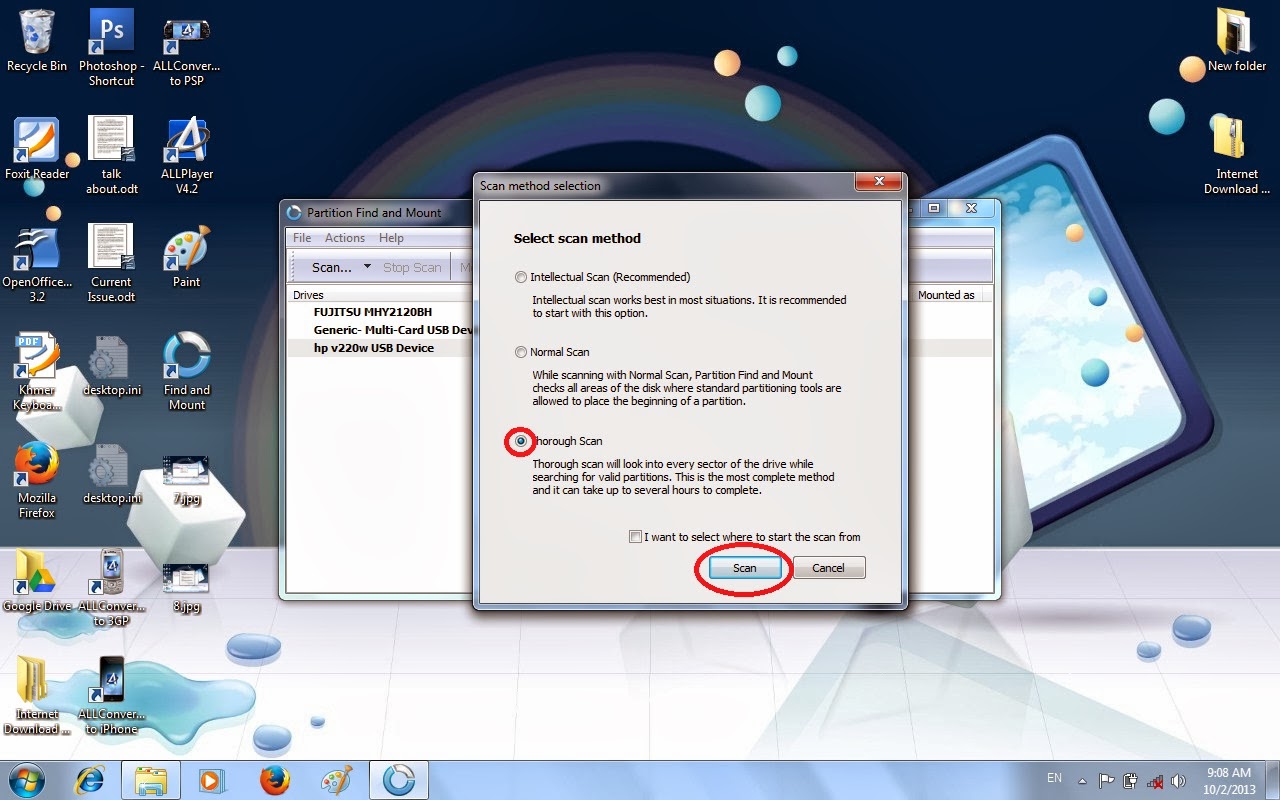
៦ ដំណើរការ Scan យកឯកសារនៅក្នុង External Hard Disk ឫ Flash USB ត្រូវបានបញ្ចប់

៧ ពេលចេញ Partition 1 ហើយ Right Click រួចរើសយក Mount As ដើម្បីទាញយកឯកសារពី Drive ដែលមេរោគបានបិទយកទៅដាក់ក្នុង Drive ផ្សេងមួយទៀតទើបអាចមើលឃើញឯកសារទាំងអស់


៨ ចុងក្រោយយើងបានឃើញឯកសារចេញពី Drive នោះហើយបន្ទាប់មកយើងអាច Copy ចេញបានតាមចិត្តរបស់ប្រិយមិត្ត

 - ត្រូវមានកម្មវិធី Find and Mount តែបើមិនទាន់មាន អាចចុចត្រង់នេះ ដើម្បីទាញយក។ រួចហើយ ដំឡើងកម្មវិធីនេះតាមដំណាក់កាលដូចខាងក្រោម ៖
១. ទាញយក Find and Mount នៅត្រង់នេះ រូច double click ដំឡើងកម្មវិធីមួយនេះ
- ត្រូវមានកម្មវិធី Find and Mount តែបើមិនទាន់មាន អាចចុចត្រង់នេះ ដើម្បីទាញយក។ រួចហើយ ដំឡើងកម្មវិធីនេះតាមដំណាក់កាលដូចខាងក្រោម ៖
១. ទាញយក Find and Mount នៅត្រង់នេះ រូច double click ដំឡើងកម្មវិធីមួយនេះ



 ២. ចុច Finish ដើម្បីបញ្ចប់ការដំឡើង Find and Mount
២. ចុច Finish ដើម្បីបញ្ចប់ការដំឡើង Find and Mount
 ៣. ចូលទៅកាន់ Desktop ដើម្បីទៅបើកកម្មវិធី Find and Mount
៣. ចូលទៅកាន់ Desktop ដើម្បីទៅបើកកម្មវិធី Find and Mount
 ៤. រកមើល External Hard Disk ឫ Flash USB ណាដែលទាមទារឲ្យ Format នោះរួច Right Click ដើម្បីជ្រើសរើសយកពាក្យថា Scan
៤. រកមើល External Hard Disk ឫ Flash USB ណាដែលទាមទារឲ្យ Format នោះរួច Right Click ដើម្បីជ្រើសរើសយកពាក្យថា Scan
 ៥ ចូលដល់ផ្ទាំង Select and Scan method ត្រូវជ្រើសរើស Thorough Scan រួចជ្រើសរើសយក Scan
៥ ចូលដល់ផ្ទាំង Select and Scan method ត្រូវជ្រើសរើស Thorough Scan រួចជ្រើសរើសយក Scan

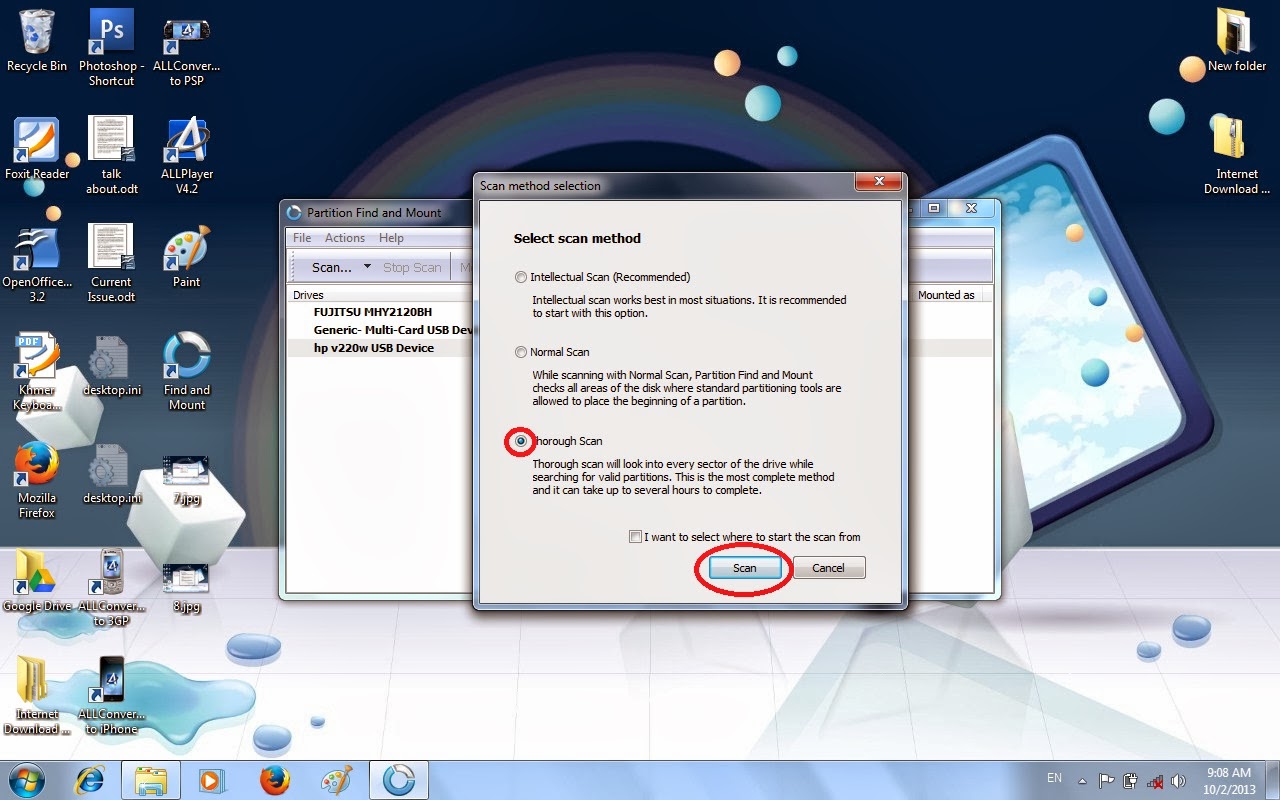 ៦ ដំណើរការ Scan យកឯកសារនៅក្នុង External Hard Disk ឫ Flash USB ត្រូវបានបញ្ចប់
៦ ដំណើរការ Scan យកឯកសារនៅក្នុង External Hard Disk ឫ Flash USB ត្រូវបានបញ្ចប់
 ៧ ពេលចេញ Partition 1 ហើយ Right Click រួចរើសយក Mount As ដើម្បីទាញយកឯកសារពី Drive ដែលមេរោគបានបិទយកទៅដាក់ក្នុង Drive ផ្សេងមួយទៀតទើបអាចមើលឃើញឯកសារទាំងអស់
៧ ពេលចេញ Partition 1 ហើយ Right Click រួចរើសយក Mount As ដើម្បីទាញយកឯកសារពី Drive ដែលមេរោគបានបិទយកទៅដាក់ក្នុង Drive ផ្សេងមួយទៀតទើបអាចមើលឃើញឯកសារទាំងអស់

 ៨ ចុងក្រោយយើងបានឃើញឯកសារចេញពី Drive នោះហើយបន្ទាប់មកយើងអាច Copy ចេញបានតាមចិត្តរបស់ប្រិយមិត្ត
៨ ចុងក្រោយយើងបានឃើញឯកសារចេញពី Drive នោះហើយបន្ទាប់មកយើងអាច Copy ចេញបានតាមចិត្តរបស់ប្រិយមិត្ត










No comments :
Post a Comment